Multi-User Applications - .NET SDK
On this page
The Realm SDK allows multiple users to be logged in to an app simultaneously on a given device. Realm client applications run in the context of a single active user even if multiple users are logged in simultaneously. You can quickly switch between authenticated users without requiring them to log in again.
Important
Any logged in user may become the active user without re-authenticating. Depending on your app, this may be a security vulnerability. For example, a user on a shared device may switch to a coworker's logged in account without providing their credentials or requiring their explicit permission. If your application requires stricter authentication, avoid switching between users and prefer to explicitly log the active user out before authenticating another user.
User Account States
When a user first logs in through a Realm SDK on a given device or browser, the SDK saves the user's information and keeps track of the user's state on the device. The user's data remains on the device, even if they log out, unless you actively remove the user.
The following states describe an on-device user at any given time:
Authenticated: any user that has logged in on the device and has not logged out or had its session revoked.
Active: a single authenticated user that is currently using the app on a given device. The SDK associates this user with outgoing requests and Atlas App Services evaluates data access permissions and runs functions in this user's context. See active user for more information.
Inactive: all authenticated users that are not the current active user. You can switch the active user to a currently inactive user at any time.
Logged Out: any user that authenticated on the device but has since logged out or had their session revoked.
The following diagram shows how users within a Realm client app transition between states when certain events occur:
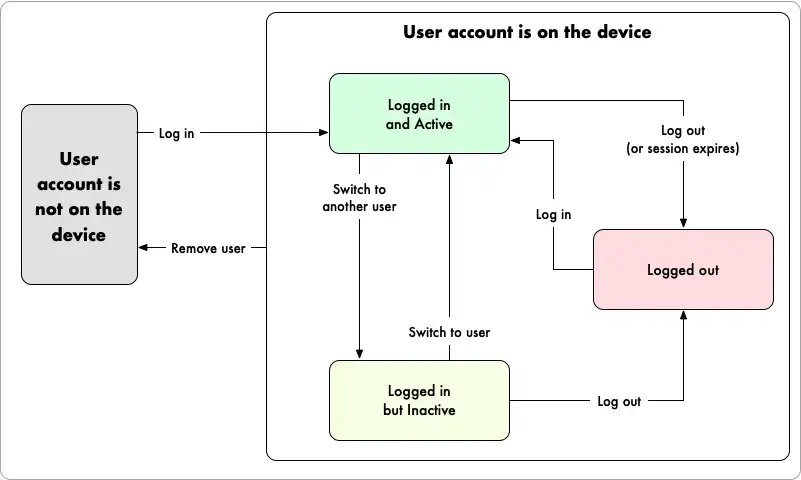
Add a New User to the Device
The Realm SDK automatically adds users to a device when they log in for the first time on that device. When a user logs in, they immediately become the application's active user.
var aimee = await app.LogInAsync(Credentials.EmailPassword( "aimee@example.com", "sekrit")); Assert.IsTrue(aimee.Id == app.CurrentUser.Id, "aimee is current user"); var elvis = await app.LogInAsync(Credentials.EmailPassword( "elvis@example.com", "sekrit2")); Assert.IsTrue(elvis.Id == app.CurrentUser.Id, "elvis is current user");
List All Users on the Device
You can access a list of all user accounts that are stored on the device by reading the App.AllUsers property. This list includes all users that have logged in to the client app on a given device regardless of whether they are currently authenticated.
foreach (var user in app.AllUsers) { Console.WriteLine($"User {user.Id} is logged on via {user.Provider}"); } Assert.AreEqual(2, app.AllUsers.Count());
Remove a User from the Device
You can remove all information about a user from the device and automatically log the user out with a call to RemoveUserAsync():
await app.RemoveUserAsync(elvis); var noMoreElvis = app.AllUsers.FirstOrDefault(u => u.Id == elvis.Id); Assert.IsNull(noMoreElvis); Console.WriteLine("Elvis has left the application.");
Change the Active User
You can switch an app's active user to another logged in user by calling SwitchUser():
app.SwitchUser(aimee); Assert.IsTrue(aimee.Id == app.CurrentUser.Id, "aimee is current user");